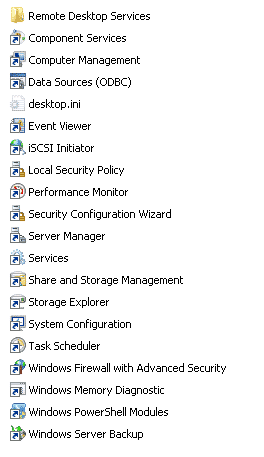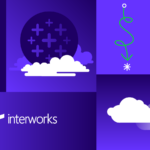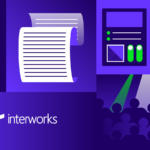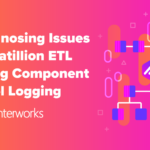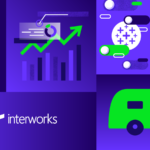The Problem
I recently ran into an issue where I was receiving the following error as soon as I logged on to a Windows 2008 R2 server: Windows cannot find ‘C:ProgramDataMicrosoftWindowsStart MenuProgramsAdministrative ToolsServer Manager.lnk’
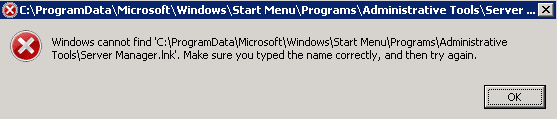
After navigating to the directory, it was discovered that all the Administrative Tools were missing.
Even after navigating to: My Computer, right clicking, and selecting Manage,, nothing would occur after waiting a few minutes. This was because “Manage” points back to the administrative folder.
How to Fix Server Manager.lnk
Copy an Existing Administrative Tools Folder
The first method will be to copy an existing administrative tools folder. You will want to select a Windows Server that has similar roles installed. Next, you will want to navigate directly administrative tools folder on the similar server.
The default path is listed below. Note: You’ll need to replace filler-server with the server name or ip address.
filler-serverc$ProgramDataMicrosoftWindowsStart MenuProgramsAdministrative Tools
After navigating to this directory, copy all the shortcuts and paste them to C:ProgramDataMicrosoftWindowsStart MenuProgramsAdministrative Tools
Recreating Administrative Tools Shortcuts
If you do not have access to another Windows 2008 Server, here is a list of all the default administrative tools and their shortcut path.
- Component Services: %windir%system32comexp.msc
- Computer Management: %windir%system32compmgmt.msc /s
- Data Sources: %windir%system32odbcad32.exe
- Event Viewer: %windir%system32eventvwr.msc /s
- iSCSI Initiator: %windir%system32iscsicpl.exe
- Memory Diagnostics Tool: %windir%system32MdSched.exe
- Performance Monitor: %windir%system32perfmon.msc /s
- Security Configuration Management: %windir%system32secpol.msc /s
- Security Configuration Wizard: %windir%system32scw.exe
- Server Manager: %SystemRoot%system32ServerManager.msc
- Services: %windir%system32services.msc
- Share and Storage Management: %systemroot%system32StorageMgmt.msc
- Storage Explorer: %windir%system32mmc.exe %windir%system32storexpl.msc
- System Configuration: %windir%system32msconfig.exe
- Task Scheduler: %windir%system32taskschd.msc /s
- Windows Firewall with Advanced Security: %windir%system32WF.msc
- Windows Memory Diagnostic: %windir%system32MdSched.exe
- Windows PowerShell Modules: %SystemRoot%system32WindowsPowerShellv1.0powershell.exe:NoExit:ImportSystemModules
- Windows Server Backup: %windir%system32wbadmin.msc
Remote Desktop Services Folder
- Remote Desktop Services Manager: %windir%system32tsadmin.msc
- Remote Desktop Session Host Configuration: %windir%system32tsconfig.msc
- Remote Desktops: %windir%system32tsmmc.msc /s
For those of you interested, here is the screnshot of your default administrative tools.