When last we left our hero, she was complaining mightily about how when you have a calculated field in Tableau, and that field is referenced by another calculated field, things go seriously awry when you replace data sources. Luckily, there is a solution that works much of the time. Read all about it here!
But because all should be fair in love and Tableau, I thought it might be fun to shout the praises of Tableau 9.0 and that brand-spanking-new, non-modal Calculated Fields dialog box. What is “non-modal?” ONLY THE BEST THING EVER. Allow me to share …
In Tableau 8.x, when you opened the Calculated Field dialog box by right-clicking in either Dimensions or Measures (you can also get to it by clicking the little carrot next to the Dimensions header … word to your mutha the wise), this is the monstrosity that takes over your workspace:
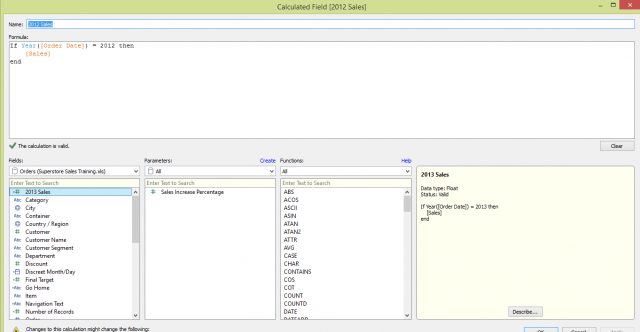
See how much of your workspace it takes up? No, no you don’t, because you can’t even see your workspace anymore, so overtaken with this gargantuan dialog box it is. If you want to see what’s behind it, because you need to take a look at your other measures or your really cool viz in-progress, you can move the dialog box around. But woe unto you if you try to click into the view behind it. This happens:
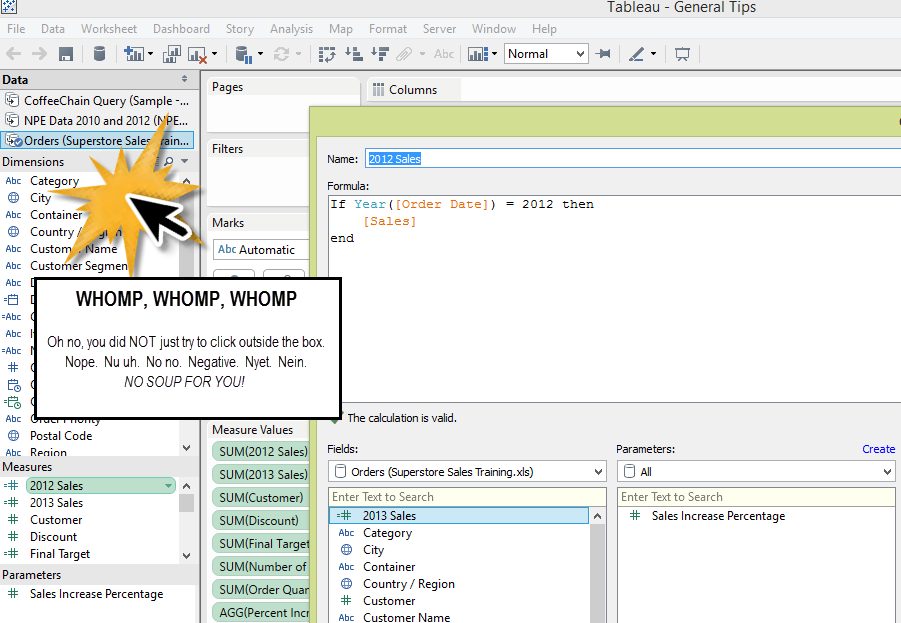
No clicking behind the dialog box because it’s modal, and Tableau just.can’t.even.
But now? With the advent of Tableau 9? BEHOLD, the new Calculated Fields dialog:
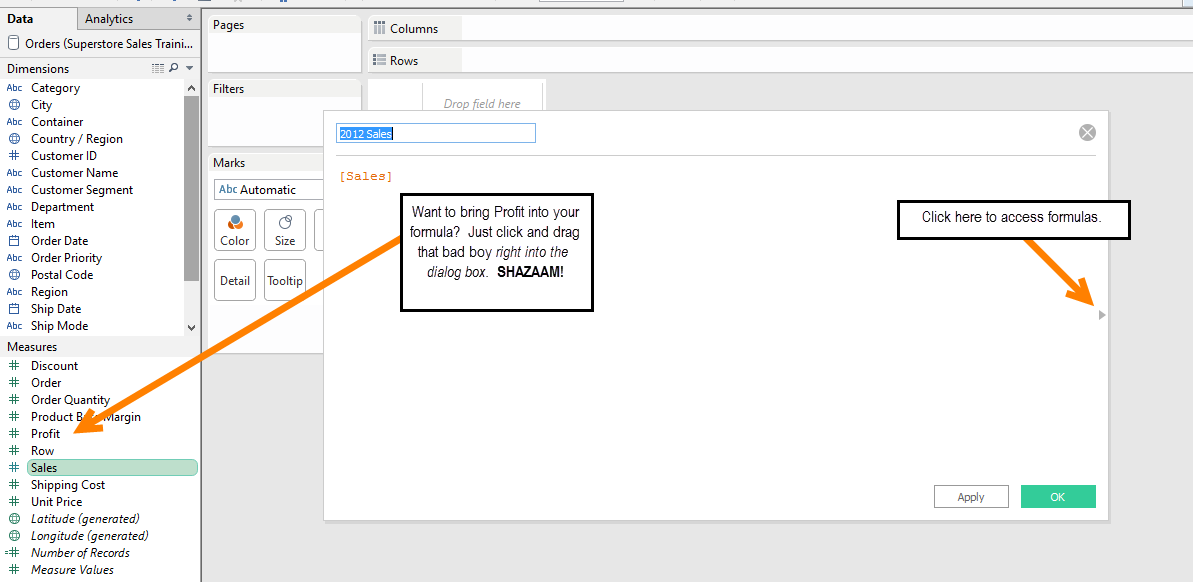
Y’all, it’s totally streamlined. You can drag and drop measures and dimensions into the dialog to your heart’s content! You can click and drag things into your view while you’re editing your calculation and Tableau will totally not “DING!” at you!
If you click the carrot in the right-center of the dialog, you still get all the formula goodies, only they don’t clutter up the bottom of the dialog:
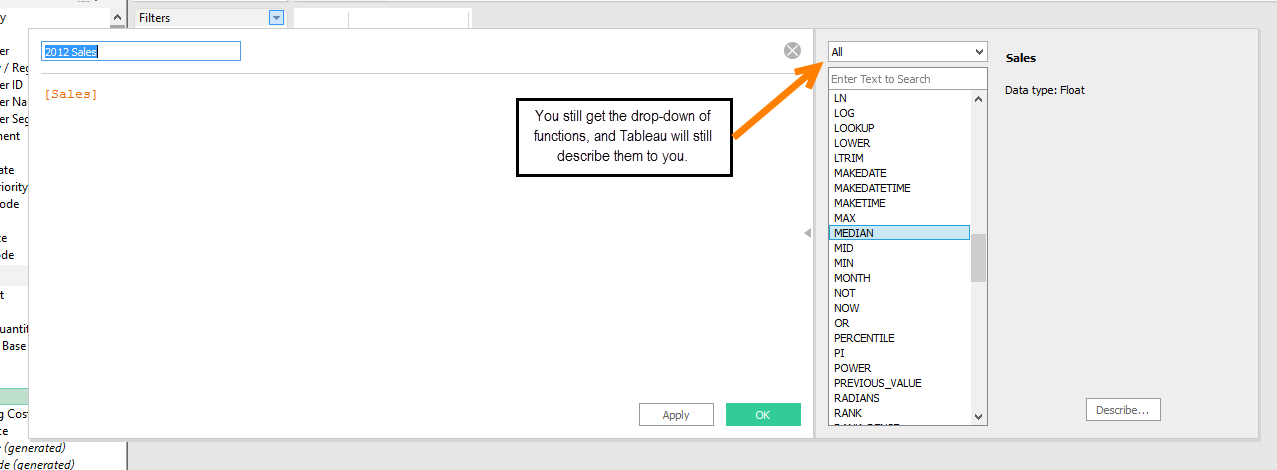
But, but … where are my list of fields names, huh? Did you ever think of that? Hmmmm? Why yes, yes Tableau did. It uses contextual auto-fill typing now, which is of course the official term. And what I mean by that is if you start typing any part of the field name you’d like to put into the formula, Tableau will return all dimensions or measures containing that string and then let you choose. A smart search, if you will:
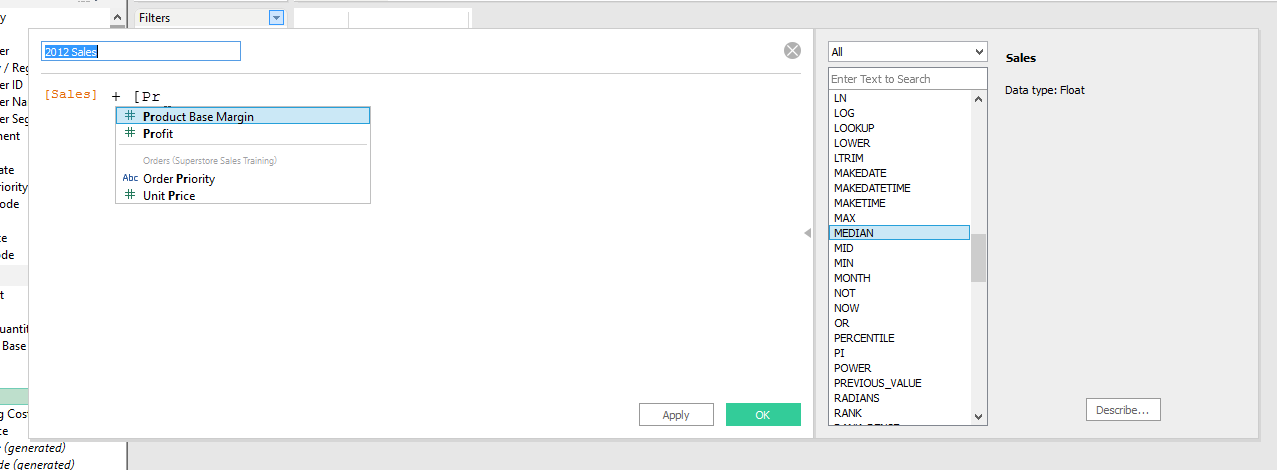
‘Tis a thing of beauty and one of several user experience upgrades that Tableau 9.0 brings to the table! It’s by far my very favorite, and I hope you enjoy it as well!

