Swapping sheets with parameters should be something you either learned in your intermediate Tableau Desktop training class or from a colleague. It is a nice technique, and I still enjoy teaching it to Tableau students who struggle to understand the difference between green and blue (discrete and continuous). From that perspective, swapping sheets on a dashboard is a freaking magic trick. If you are not sure what I am talking about, please read this description.
The Common Issue
In my consulting role, I was recently asked by a client to troubleshoot a problem associated with swapping sheets. I hope by describing my solution to the problem, I can save you some valuable time the moment you run into a similar problem. Use this dashboard as a reference:
The issue can be described as follows: The client has a dashboard with two worksheets on it. A parameter allows the user to swap from one sheet to another. In the example above, I would switch from A historic view to Campaign Distribution.
In addition, there are filters shown (formerly called quick filters) that allow users to filter across the two sheets. This works as long as the filters are set to show all values in the database. With the filter set to only show relevant values, you lose all drop-down values as soon as the sheet that initiated the filter is hidden by the parameter trick. This is not the type of thing an end user is happy about.

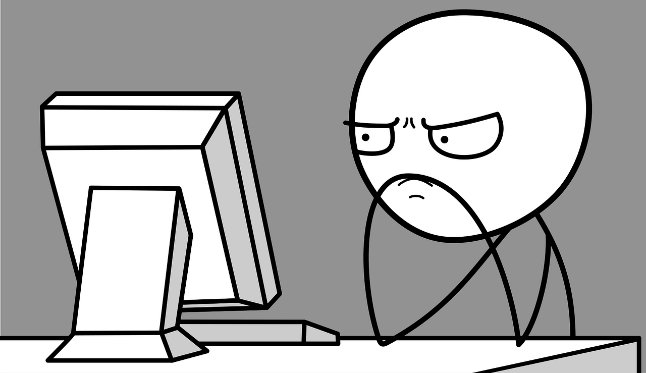
The Solution
The solution to the problem is simple. Take a new empty worksheet, drop it in the dashboard and use that worksheet to drive the relevant values for the options of your filters. Step-by-step, I first create a new worksheet. Then you take the same filters that you had on the two swapping sheets and put them onto the Filter shelf of the new sheet. Apply these filters to the two worksheets you wanted to swap.
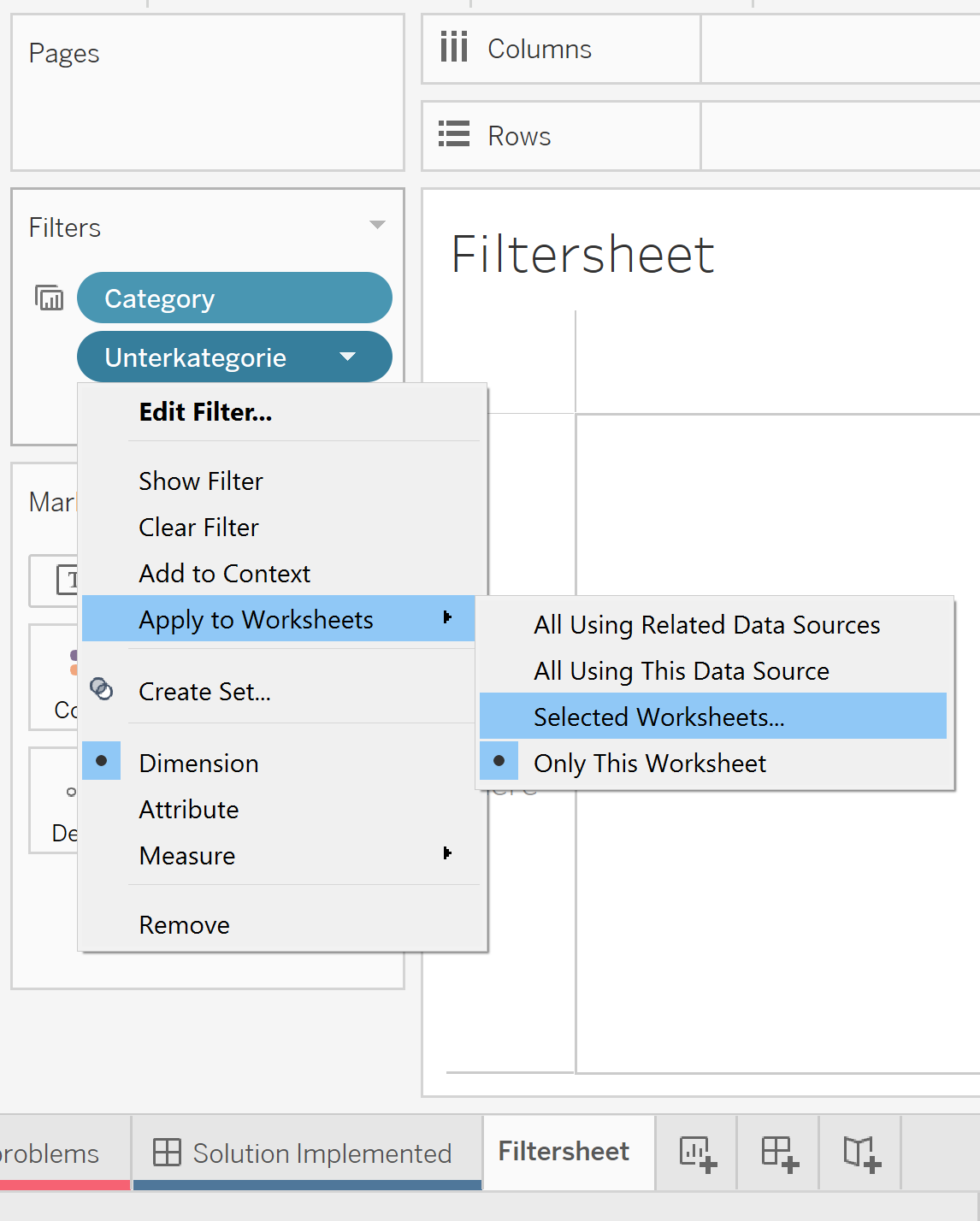
Now drop the empty worksheet onto the dashboard. Find a way to hide it. In the example at hand, I use the title bar where I could squeeze the empty sheet in. Nobody noticed. Now remove all existing filters from the dashboard and set the filters from the empty sheet onto the same position with the same settings as before.
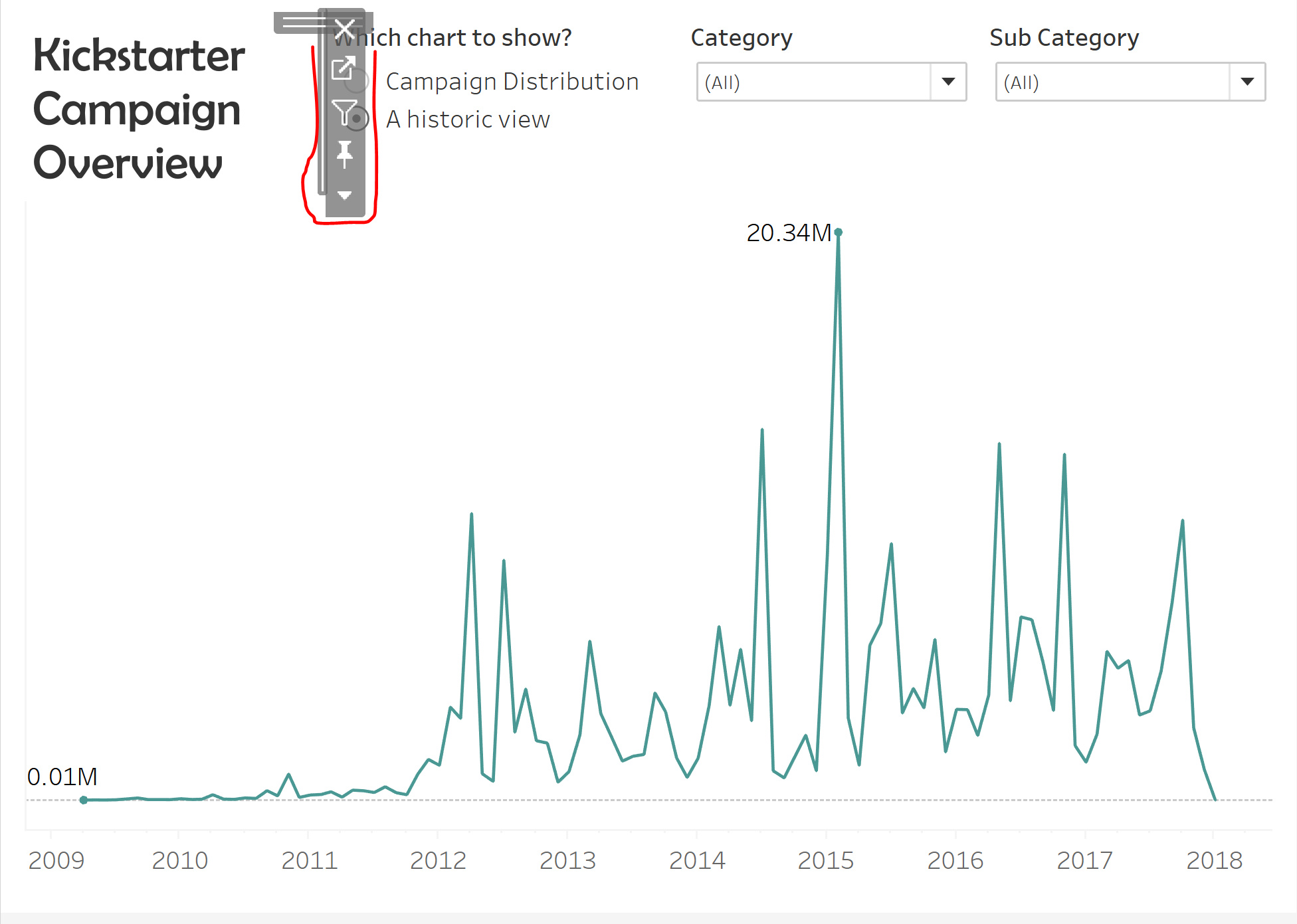
The result is that you get a dashboard with swapping sheets and working relevant value filters. See the final product here:
The Kickstarter dataset can be found on Kaggle for those interested. If you have any questions, please drop a message in the comments below.

