I was excited when Tableau announced the upcoming web connector at last year’s conference. I had envisioned it getting data from web pages into Tableau as easily as when I use import.io. Just enter a URL, automatically parse the structure and return the data. It was a disappointment to learn that it wouldn’t be quite that easy. It would require coding skills and a web server, neither of which make it accessible by everyday analysts and data enthusiasts. To bridge that gap, let me introduce you to a new connector that gets data directly from a web page to a Tableau extract powered by the magic of import.io and a little InterWorks ingenuity.
First things first, you need Tableau 9.1. Once installed, open Tableau. From here, you can follow the remaining steps via video or text below:
Automatically Extract Data from a Web Page
Under Connect-To a Server, click Web Data Connector. Enter “connectors.poc.interworks.com/importio” as the web data URL. Then, enter the URL of a web page with a list on it when you see this window:

For example, I like to follow presidential nomination polling, so I have created connectors on the RealClearPolitics poll tracking pages for the Democratic and Republican nominations. If you’d rather steer clear of politics, you could also get to know the talented individuals at InterWorks and try plugging in our People page. These examples are pages that change on a routine basis, so to get the latest data, all it takes is a refresh of the extract.
Using Another import.io API
The above example is powered by the import.io Magic API, which tries to automatically find a list and structure it for you. Sometimes, that doesn’t work. What to do then?
Fortunately, import.io also allows you to help it understand the page structure by building an extractor (see the tutorial here). Once you’ve published the extractor, it will appear under My Data. From there, Go to Export -> Simple API Integration and copy the text:
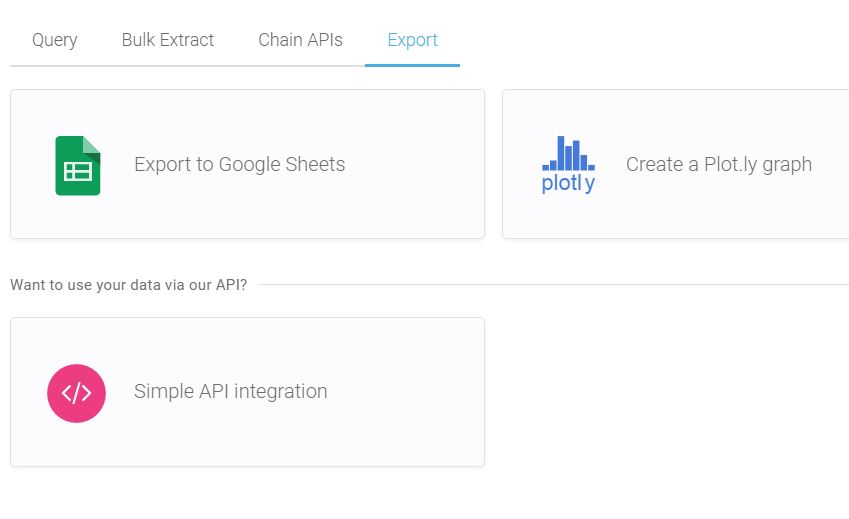
If you’ve already used connectors.poc.interworks.com/importio, it will appear under Recent Connectors as shown below:
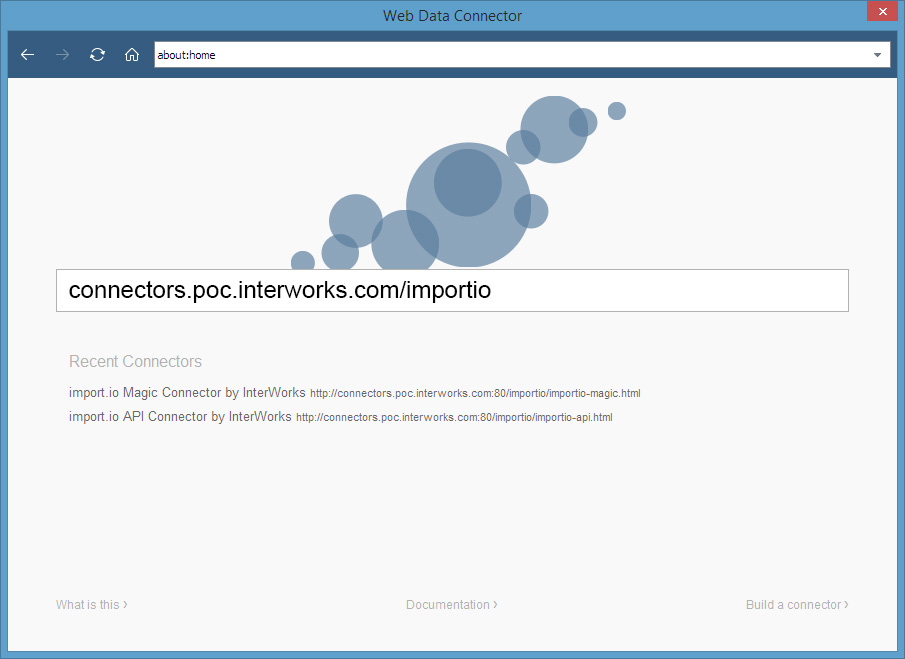
Next, click on it, then click Use a saved import.io data source. Paste the text you copied from Simple API Integration and hit Extract. Here’s what that should look like:

Just as before, when you refresh the extract, it will go back to the underlying web page to get new data. That’s all there is to it.
Try It Out
Since Tableau 9.1 is now available, we’re looking for your feedback. Feel free to give this a try with our examples or with your own, and let us know how it works. What else would you like to see out of a web connector? Let us know, and perhaps we can find a solution!

