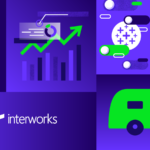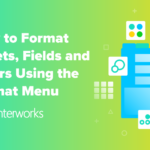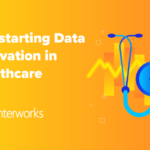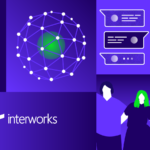Laptops are irreplaceable for several of us. Next to our smart phones, they are the simply the best mobile way to keep us connected to the digital universe we are all so accustomed to these days. How on earth did we get by without the internet? But if you’re like me, staying connected is of vital importance and keeping a close eye on your laptop’s battery life is a must.
So what are the best ways to make sure you can squeeze every possible minute of battery life out of your laptops battery? Well if you’re interested, then please pay attention to these few steps I have provided.
– If you are planning on purchasing your next laptop, and battery life is important to you, make sure to buy a 9 cell lithium ion battery instead of the standard 6 cell to go with your laptop. 9 cell batteries can offer as much as twice as much battery life as their 6 cell counterparts and the longevity of their entire life cycle is averaged to be longer than the 6 cell batteries as well.
– If your laptop has Power Scheme software. Configure it appropriately to use the least amount of power when your laptop is running on battery. For instance, setting resources to go into standby or to shut down (like the monitor and hard drives) if the laptop is idle for a short period of time will help you maintain a lower use of your battery at times you are not using it.
– TURN DOWN YOUR MONITOR’S BRIGHTNESS! If you can stand bumping your laptop’s monitor brightness down a few levels than definitely do it! From experience I have seen laptops gain up to 40% more battery life when the user turned their monitor brightness down from high to the lowest setting.
– NEVER use the CD/DVD ROM while your laptop is on battery! The amount of power it takes to spin your disc drive can be great, and there is no better way to bleed out your laptop’s battery life than buy playing a DVD or music CD while your laptop is on battery.
– Try and keep your activities simple and limit how many items you are running while on battery. Processing power uses as much power as anything inside your laptop, and if you are running a high demand application like a high resolution and graphics video game or several smaller applications at the same time, both will require much more processing power from your processor and thus, the processor will eat away at your battery that much faster, in order to meet the demands of the applications that are running. So try and use as few applications as possible for those essential tasks you are performing.
– Make sure to disable any hardware you are not using, that might otherwise be slowly burning a small percentage of your battery just to keep them running. Your laptop’s network card where you would plug in a network cable is an excellent example of this. Your laptop’s LAN network card can be configured to be disabled while your computer is on battery from Windows’ Device Manager.
– Keep in mind the details of how “battery memory and battery life cycle works.” All you need to know here is that the more you leave your laptop plugged into a power source when it is fully charged and doesn’t necessarily need to be plugged in anymore, the more you slowly diminish the charge capacity of your battery. Secondly, when you use your laptop and its running on battery, its generally better if you can manage to use the battery until its close to completely discharged before you charge it again. Then charge it to 100% and unplug it from its DC power source once it’s charged. Although its completely understandable that adhering to this schedule is almost impossible to do all the time, its still good to do your best. Deviating from this schedule by charging your laptop too much and only bleeding the battery to half of its charge all the time before charging it again will both diminish its lifecycle and battery memory, thus giving you less of charge every time you use your laptop’s battery.
– Finally, make sure you laptop is charged before you leave.
Happy computing! 😉