Windows Aero Peek (also called Desktop Preview) is a cool new feature in Windows 7 that lets you “sneak” a preview of windows that are on your taskbar so you can more easily sift through the multitude of windows you use daily. If it’s already enabled, all you need to do is “mouse hover” (or place you mouse over without clicking) any icon on your taskbar, and a little mini-prview window will show up with the contents of that window.
But what to do if it doesn’t work… No fear, turning that feature on is pretty simple, but first, a few notes:
- The feature will only work if you have more than one window open
- You need to be using the Aero Theme for the Aero features to work correctly. In particular the high and basic contrast themes will not allow aero peek to work
- Aero must be enabled (coming in a future blog)
Enable Aero Peek
- Right-click on the Start button, and click properties.
 Click on the Taskbar tab (See screenshot).
Click on the Taskbar tab (See screenshot).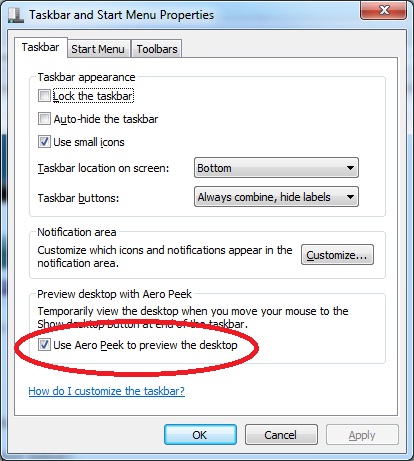
- And check the checkbox that says “Use Aero Peek to preview the desktop”
- Click OK
That’s it, Aero Peek is enabled. 🙂




